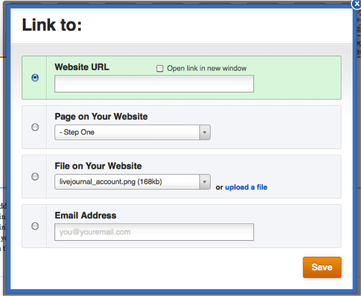Add a Title to Your Page
When you are ready to publish your website to the World Wide Web, click the orange "Publish" button in the top right corner of your screen. Select the blue website link, and you can view your website. Share your link with others!
Every time you make changes, make sure you publish your website, so the latest version is on the World Wide Web!
Every time you make changes, make sure you publish your website, so the latest version is on the World Wide Web!
Add a Paragraph with a Title
You can add content here where you can:
Bold your font, italicize your font, and/or underline your font.
You can change the color of your font, and make it bigger!
If you hover over the image, you can:
- Click the red box in the bottom right corner and resize the image
- Edit the image
- Add a link to the full-sized image
- Add an external link to the picture
- Add a caption
- Delete the picture
You Can Add Custom HTML
If you want to add a video, but do not wish to pay for a membership, you can still add it through custom HTML. First, locate the video you wish to use. You can often find an HTML code that will allow you to embed your file into your website. For example, on YouTube, you can click "Share," which is located under the video, and then locate "Embed." You can then copy the HTML link that is provided. Next, go to your website editor and click and drag the Custom HTML box where ever you wish on your page. Paste the link into the Custom HTML box. You can align your video to the left, the right, or to the center and then click out of your box. Your video will then appear.
You can add internal and external links to your page. Internal links are links that will take you elsewhere within your page. External links are links that will take you to a website not located in your website. To add a link, click the link button, or the button that looks like a sideways eight.
You can add either a link to a(n):
- Website URL
- Page on your website
- A file on your website (or computer)
- Email address
Click the image to make it larger! This was done by hovering over the image and selecting the button located to the right of the orange "Edit" button. This linked a full-sized image to this image.
Below, a link was added to "Name Your Page!" using the "Page on Your Website" selection. Go ahead, click "Name Your Page!"